 324
324
Blackboard: Course Deletion Process for Fall 2025
This article contains important information to help you retain content from old Blackboard courses. Most instructors will not need to retain content since the courses scheduled for deletion are more than three years old. If you are new to Concord and have not been teaching for more than three years at Concord, you may not have any courses scheduled for deletion. Please still follow the steps to “Review Courses Scheduled for Deletion” described below.
Courses are scheduled for deletion on December 15, 2025
Contents
Review Courses Scheduled for Deletion Fall 2025
Process to Determine if Course Should be Retained
Review Courses Scheduled for Deletion Fall 2025
To review your courses scheduled for removal, follow the process described here.
- Log into Blackboard.
- Open the “Courses” page.
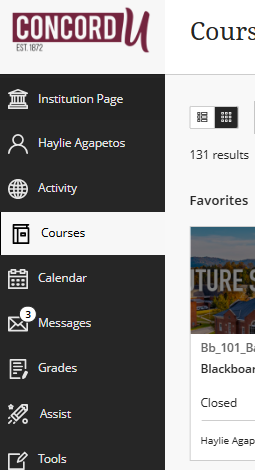
3. Select the “Terms” search field at the top middle of the page.
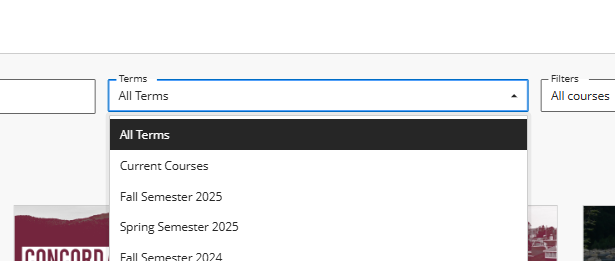
4. Locate terms listed on the page. Older terms should appear at the bottom of the page.
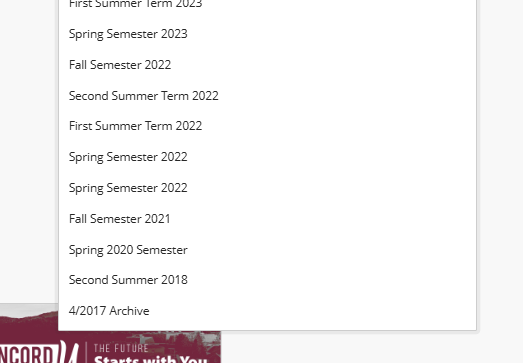
5. Select on each term from 2022 and older. Courses for the selected term will show on the page.
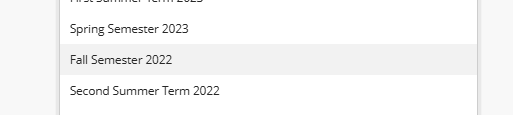
6. Review each course. Determine if you need to retain the course content.
7. For any course that you choose to retain the content, use the correct process below to either export and save a copy of the course or request a development shell for you to save the content within.
8. Repeat this process for every course from 2022 and older. You’ll need to remove the previous filter before you can select the next semester.
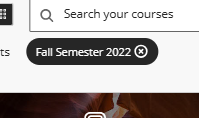
Process to Determine if Course Content Should be Retained
To determine if you need to retain a course, consider the information provided here.
- Courses listed for deletion include any semester from the Fall 2022 and older. This includes all of the 2022, 2021, and 2020 calendar years, and any lingering courses from older terms.
- Most of these courses were hosted in the old Original course format.
- All course data for these semesters, including student records and work, have already been archived on CU internal hard drives to preserve the academic records.
- You will only need to save a course if you will need to use the instructional content within that course again.
- Our OneDrive and LMS storage is limited. We do not recommend saving a course unless you need to retain the content to use again.
To determine if you need to retain a course:
- Determine if you have already taught this content in a more recent course from the past three years. If you have, you likely do not need to retain the content.
- If you have not taught this course in the past three years, determine if it holds valuable content that is not stored in any other location, such as OneDrive or your personal files. If you already have the content saved in another location, or if the course does not contain important content, you likely do not need to retain the content.
Process to Save Course Content
If you determine that you do need to retain the content from a course, select one of the processes below to save the content.
Option 1: Export the Course Content
Use this option to save most course content, even content you would like to use again in the future. Never open an exported course package outside of Blackboard. All exported packages must be imported back into Blackboard to access the content.
- From the “Courses” page, select on the course header or tile to open the course.
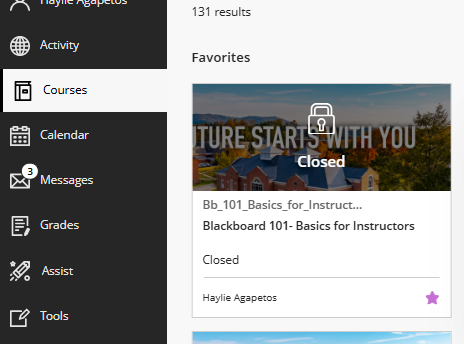
2. On the right side of the main content page, select the three ellipses to open the menu to “Export Course Package.”
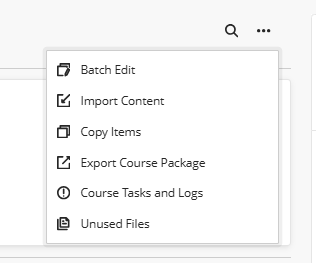
3. Select “Export Course Package.”
4. Select the icon on the right for “Course Package Exports.” This icon is a square with an arrow included near the top right of the pop-out panel.
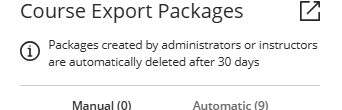
5. Select “No” when asked if you’d like to include student activity in the export.
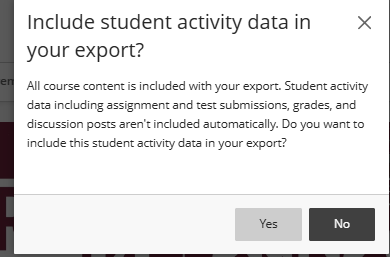
6. The progress bar in the pop-out panel will now show that your export package is being created.
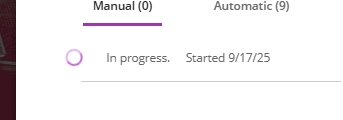
7. Once the export package is created, select the heading of the package to begin an automatic download.
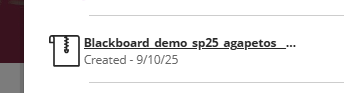
8. The package will automatically save into your Downloads folder.
9. Move the exported package into OneDrive or another permanent storage location of your choice.
Option 2: Request a Development Shell and Copy in Your Content
Request a development shell only if you have not taught the course content in the previous three years, if the course contains significant important content, and you expect to use the content again within the next year.
- Identify the course name and full ID number of the course. This included the 5-digit CRN and the 6-digit term code. Course IDs are located on the course tile/header above the name and on the top left within the course above the course name.
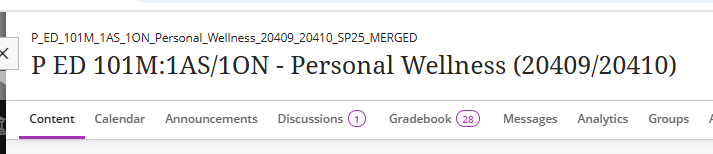
2. Email Haylie Agapetos the course name and ID to request a development shell. You may be asked to copy content from multiple courses into the same development shell where the content overlaps or is from multiple sections of the same course.
3. Once the development shell is created, you’ll be provided with the name and access. You will then need to copy the desired content into the new development shell. Content will not be automatically copied for you.
Please only request a development shell for content you will be teaching again and cannot easily save in another format.



