Sep 21, 2020
 10755
10755
Phishing Alert Button in Outlook Mobile App (for iOS)
If users want to report an email using the PAB from the Outlook App on an Apple device, they'll first click the three dots at the top right of the screen, as shown below.
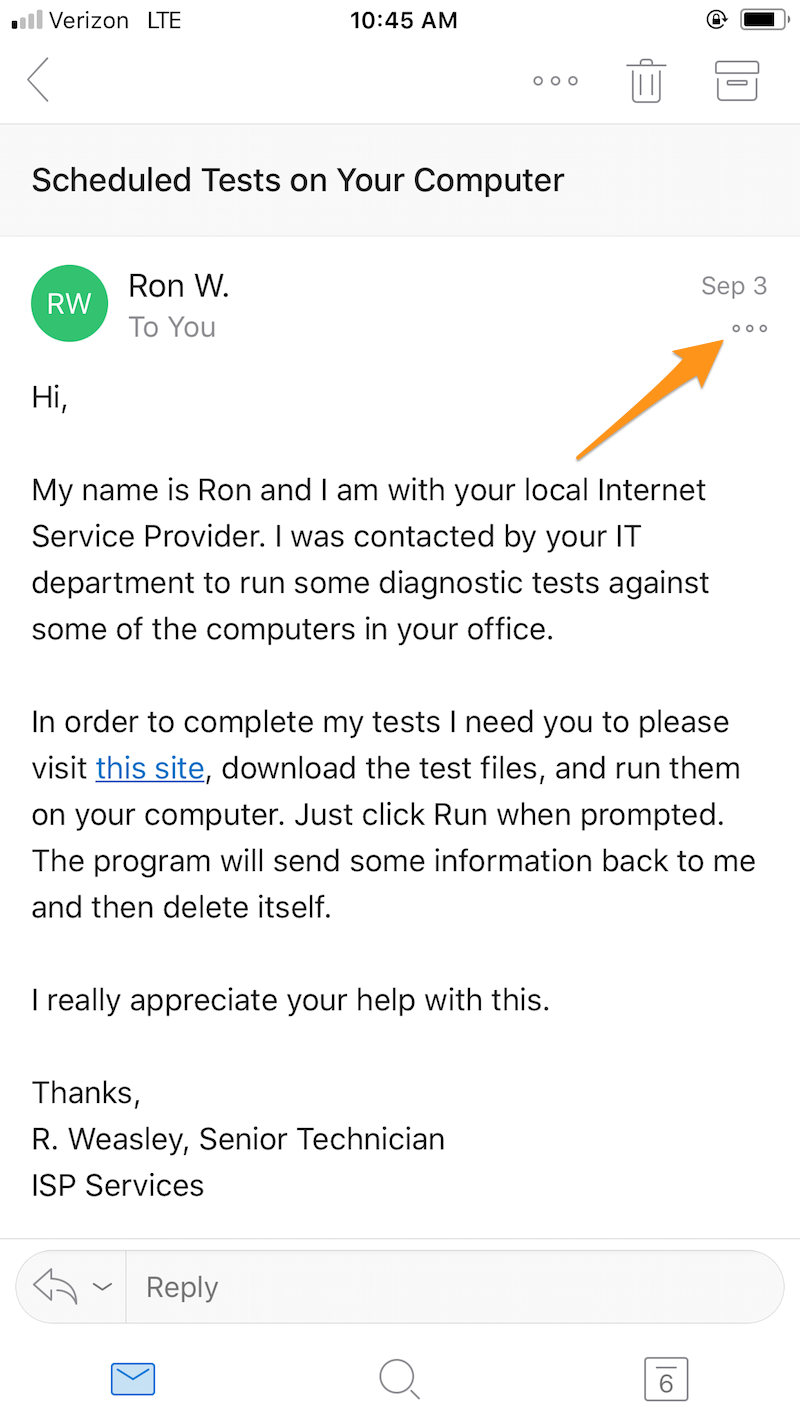
Then, they'll see Phish Alert listed in their add-ins.

Once they've selected the Phish Alert add-in, they'll be brought to the screen shown below to confirm that they want to report the email. From this screen, they'll tap the Mobile Phish Alert button to confirm submission.

After the email has been reported, the message you've set in your Account Settings will display, as shown below. Click the OK button to dismiss it.




